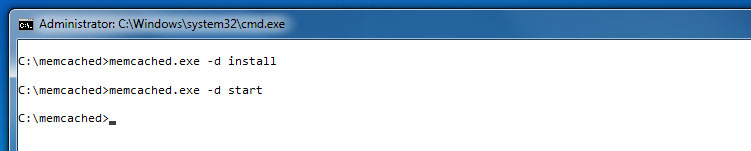
Updated:
First off, all credits go to this guy. I’m just listing the steps on how I did it in Windows 7 with PHP 5.3. Also, I tested this using WampServer but I believe it should work on any PHP install.
Install memcached
- Download the Memcached Win32 library here: http://code.jellycan.com/memcached. Just get the Win32
binary (direct link). Extract the downloaded archive file in a
directory (e.g.
c:\memcached). There should be amemcached.exein there. - Run a command prompt as an administrator. Some info on how to do that here.
-
Install memcached as a service. Go to the memcached directory, type and run:
memcached -d installIf you get an error saying “MSVCP71.dll is missing”, see this page for a solution.
-
Start the memcached service by running:
memcached -d start -
You can verify if memcached is running by executing this in the command line:
wmic process get description, executablepath | findstr memcached.exe
You should see a result list showing memcached.exe and its full path.
Install PHP Memcache extension (php_memcache.dll)
- Chances are you don’t have
php_memcache.dllin your PHP extensions yet.You can download a build of it here.Basu has noted in the comments that VC6 builds are no longer available from that link. You can download the correct build here. - The archive should contain
php_memcache.dll. Extract the archive to your php extensions directory. On my system (WampServer), this wasC:\wamp\bin\php\php5.3.0\ext. -
Edit
php.ini, add this line to enable the extension:extension=php_memcache.dllOr if you’re using WampServer, restart it and enable the extension through the WampServer system tray menu.
Test
Test the installation using the sample PHP code here: http://www.php.net/manual/en/memcache.examples-overview.php.